
Ready to Get Your Logo?
Logo designing has been around for a long time, but it is only recently that people have learned how to use Photoshop to make a logo. That’s because Photoshop has only been around for thirty-four years. In the year 1987, Thomas Knoll created a program for greyscale pictures to be viewed on the Mac+. With the help of his brother, John Knoll, they updated the program to be an image editing one. This program entered the market in 1988. That same year, the Knoll brothers signed onto a partnership with Adobe. While Adobe now had rights over the program, they paid the Knoll brothers to continue improving it. The premiere Photoshop version was released in 1990.
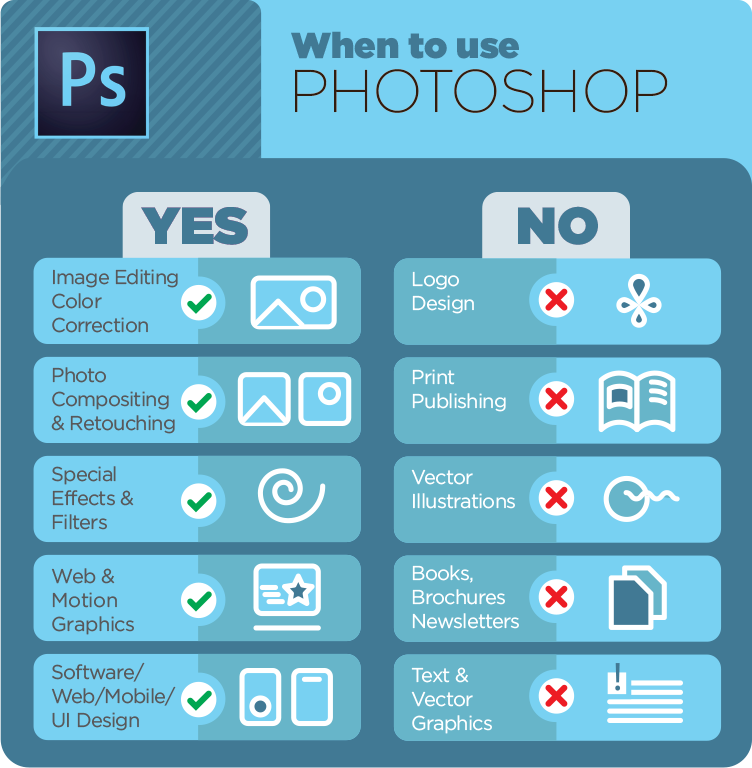
Many designers have dedicated time learning how to make a logo in Photoshop. This program is considered the industry top for image editing and logo design. Adobe offers helpful classes and tutorials on using their program. Their comprehensive textbook walks users through the major functions of the program and how to use them to create things. If you want a quick run-through on how to design a logo in Photoshop, continue reading.
Designing a logo in Photoshop requires a certain level of expertise. Paul Michael, tech author and graphic design expert uses a drawing tablet to help in the concept creation process but admits that “the learning process is steep and logo makers are often better suited for amateurs.
With all logo design, you need to put some thought into it. It is important to brainstorm some ideas and get them down on paper. It might sound silly, but Photoshop logo designing starts before you even open the program. Once you have your idea, or a few ideas down on paper, you can start in the program. Begin creating a logo in Photoshop by creating a new file. You can make it into whatever size works best for your logo project. Besides the size measurements, you can change how they are measured such as changing inches to pixels. Once you have your size; you can click start. Now that you have your canvas, make sure you save your file
Before you create, you must understand the program. In order to know how to create a logo in Photoshop, you must understand the tools. While Photoshop offers a lot of tools, this article will only cover the most useful tools to design a logo in Photoshop. The most useful tools for logo creation are the drawing tools. The pen tools such as the Pen Tool, Freeform Pen Tool, and Curvature Pen Tool are useful for creating vector shapes or selections. They allow you to be very precise in your drawings. Once you have drawn with them, use the Add Anchor Point Tool, Delete Anchor Point Tool, and Convert Point Tool, to manipulate the drawings you created with the pen tools. These are some of the most helpful tools when learning how to make a logo in Photoshop.
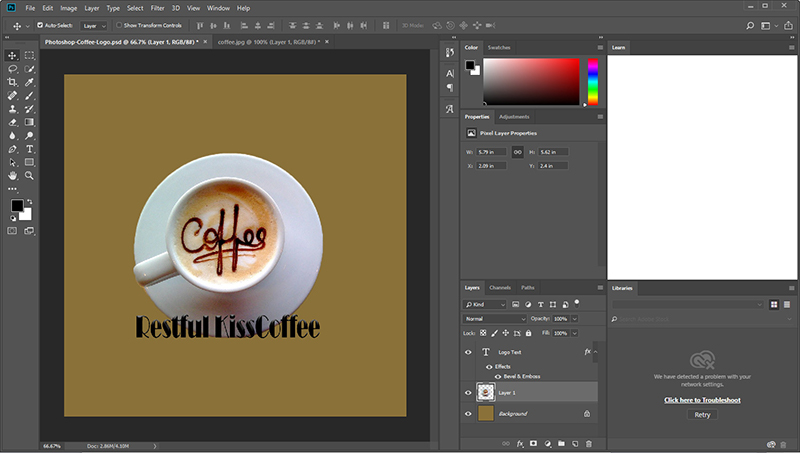
The other useful drawing tools are the shape tools. You can use the Rectangle Tool, Rounded Rectangle Tool, Ellipse Tool, Triangle Tool, Polygon Tool, Line Tool, and Custom Shape Tool. These tools allow you to make any shape that your imagination creates. Combine these shapes on your canvas to create the image that you are looking for when designing your logo in Photoshop. If you created your idea on paper and have it scanned into the computer, you can use the pen tools to trace over your drawing or create a new version. You can also use the shape tools to create the shapes over the top of your drawing. Use the Horizontal Type Tool or Vertical Type Tool to finish your logo with the name of your company or group.
There are many other tools available in Photoshop but most of the rest are useful for photo editing. If your logo involves a photo, these tools will be more useful to you. For the general person learning how to create logos in Photoshop, these tools will not be as helpful. Once you have your logo completed, you can save it in a Photoshop file to come back to as well as any other type of files such as a JPG, or PNG.
Now you know how to make a logo in photoshop. Photoshop is a wonderful program that is ever-evolving. Learning it can be helpful for a lot of career paths as well as for personal uses. Even by spending time playing with the tools on your canvas, you can learn how to make a cool logo in Photoshop. As previously stated, Photoshop can be used to create logos, edit images, and so much more. It has an added benefit because it is a part of the Adobe package. Adobe supports its users and is great at keeping its programs up to date. They also allow for their programs to work together, allowing files to move from one program to another.
Even though Photoshop is wonderful, it can take a while to get used to. An alternative for creating your logo is to use the logo maker GraphicSprings. Our logo maker allows you to create your own logo in three easy steps. Simply add the name of your group, choose from our library of images, and do your own editing on our easy-to-use platform in order to create your very own logo.
Ready to Get Your Logo?
Rashana Ahluwalia is a writer at GraphicSprings, specializing in branding, marketing, and entrepreneurship. With a passion for creative expression, her articles provide valuable insights for businesses striving to stand out.